Here's my second installment of answers to two questions I received, which revolve around configuring your blog layout. (If you missed last week's Q&A, they were in regards to figuring out your blog's layout.) In the following weeks I will continue to respond to your questions, so please feel free to ask any that come to mind in the comments below or send me an email.
How do you create your blog banners, layouts, text (fonts). etc?
I will have to say that the one key for me and making my design look decent has been using the program Corel PaintShop Pro, which is like a light/affordable version of Photoshop. It came with me when I bought my Dell laptop a couple of years ago, and while I don’t know all the bells and whistles, it has treated me pretty well and works really well with layering, adding text, some standard photo-editing (although Photoshop blows it away!). So I use PaintShop Pro to edit all my images (whether it’s a photo to accompany a post or any of the images used in my design). (Here's a link to the version that I use, but they've since released newer ones that you can also check out.)
I know there are some free photo-editing sites online, like Picasa (which The Frugal Girl wrote about) and Picnik (which Jessica used on her redesign), but I haven’t tried either one yet. The one photo-related freebie I do love using is my Poladroid, which is a little application I downloaded that will turn any photo into a Polaroid (like my “about me” photo in the right-hand column). It’s a fun tool and not always predictable, much like real-life Polaroid pictures.
As far as fonts, I love discovering and downloading new fonts. (Probably rubbed off on me from my years working at a design magazine and continually being impressed by all the beautiful design work I was exposed to daily!) I usually find my fonts on freebie sites like 1001freefonts.com or DaFont.com, although sometimes I’ll run across an article or blog post that lists “the top fonts of the year” or something like that (Design*Sponge recently posted some finds), which will tip me off to some great additions to my burgeoning collection!
I’ve received a couple of other questions about fonts, so I’ll answer them—and dive into fonts more in-depth—in my next Q&A!
Would you share how you got different fonts on your sidebar (ie, TOPICS OF CONVERSATION)? I changed my fonts on my posts, but am clueless as to adding fonts to the blog.
Instead, what I do is I open up my image-editing software (like I mentioned above, I use the program Corel PaintShop Pro). In the program, I just open a new document, type in the words I want to show up in the font that I've chosen and save it as a web-ready JPG.
Then, I upload the image onto my blog. While this makes them static and can slow down my loading time, it’s an easy way to play with your fonts and guarantee that your reader will be able to see them! This is what I've done for nearly every element on my blog that shows up in a non-standard font, from the categories in my sidebar to the text I use in many of the images that accompany my blog posts.
Like I mentioned, I’ve received a couple of other questions about fonts, so I’ll answer them—and dive into fonts more in-depth—in my next Q&A!
Related Posts
Your Questions Answered: Starting a Blog
Your Questions Answered: Blog Layout
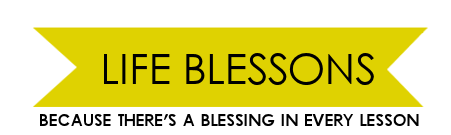




So many great resources! I'm not tired of the look I have on my blog yet, but I sure wish I could take the time to get mine as organized as yours. BTW, I really like the yellow background you added :)
ReplyDeleteThanks for explaining. I'm still a bit curious. I've used a picnik to create .jpg files like you mentioned you do with your program. However, I can't seem to upload them on my blogger as clean are you have. It may be that I need to change the layout I'm using (I'm using 'simple'). I really like how your links are right by each other. What gadget do you post them with? Do you make separate gadget's for each link?
ReplyDeleteThanks Carmen! I'm loving your tutorials.
Thanks, ladies!
ReplyDelete@ Jessica - I feel ya. I find that I'm always visiting other people's blogs and wishing I could do more of "this" or more of "that" to my own. The only thing I've found is to do a little bit at a time. I could never do a full-blown overhaul all at once. Little tweaks here and there are all I can manage!!
@ Tamara - Thanks for your questions. I'll try to tackle them in a future Q&A!
I think my question is the sameas Tamara. I see now that you are uploading each title as a jpg photo. But the perfect spacing is also what I am interested in and then the linking. I guess each photo gadget has its own link.
ReplyDeleteThanks for all these tutes. I appreciate it ;)
Wow, it's nice to finally see someone explain.
ReplyDeleteI'm still kind of confused on the fonts though. Once you upload that portion as a jpg, how do you make each separate line operate as a link?
And for your blogpost titles, do you have to upload a jpeg for that every time?
@ Stumbling Forward - Check out this blog post, where I answered some more questions about fonts. I think it will clear up these extra questions you have!
ReplyDelete