Here's my second installment of answers to two questions I received, which revolve around configuring your blog layout. (If you missed last week's Q&A, they were in regards to starting a blog.) In the following weeks I will continue to respond to your questions, so please feel free to ask any that come to mind in the comments below or send me an email.
A while ago, I decided I wanted to blog, and I never really did more than the initial set up. I'm just curious, your design is incredible and I was wondering how you do it with blogspot. Is there a program you suggest or are you a secret HTML/CSS code expert? Thank you for any help/advice, I really appreciate it!
I’ve gone through a couple of blog designs in the past year that I’ve been blogging, and normally when I’m in the mood for a design overhaul, one of the first things I start with is picking a template to use. For my previous designs, I normally would search online for a pre-made template to use (like you can find on sites like this).
But the one I'm using currently is actually a standard Blogger template that I’m pretty happy with. If you want to check it out for yourself, go into your Blogger dashboard, find the link that says design > template designer, and it’s the template called "Simple." :) Fitting, huh? I like Blogger’s template designer, because it makes it pretty easy to tweak a lot of the design without having to open up the HTML file.
Other than that, I do know some pretty basic HTML (took a class more than 10 years ago that's still getting me by today!) that I've found especially helpful when it comes to formatting the individual posts or page layout. I still really want to learn advanced HTML and CSS (it’s on my list of things to learn this year…whoops!), but haven’t really taken the time yet to wrap my head around it.
If there's something I really want to do with my site that I can’t figure out on my own, I usually just end up trying to find some cheat-sheet online with instructions or free downloads. It's very trial-and-error that takes a lot longer than it probably should (and a lot of Swagbucks-ing!), but it is a fun creative challenge!
On your right sidebar, how do you get it to where whenever you write an entry, you can "tag" it to where it shows up when a reader clicks on a specific category (my faith, love + marriage, etc)?
First, you want to set up your categories. These are the descriptions such as “my faith” or “recipes” that the posts will be lumped into. You can set these up when you open a post in Blogger (a new or a previously published one): At the bottom of each post, there is a little box where you can enter your category tags for that post. Then, once you post an entry with that category tag, it turns into a link, which you can click on and it will search your site for all posts that fall into that category. (For instance, I’ve tagged this post to fall in the category “questions and answers.”)
Click on that link that’s at the bottom of the published post, it will pull up a search page of all the posts that include that category tag. Now, you can link that search page (which will automatically include all posts, starting with the most recent, that fall under a specific entry) to your blog to serve as a makeshift table of contents or directory.
To do that, I used a blank widget, which in blogger is the "HTML/Java Script" choice on the widget screen, and opens up a blank document that you can add any text or HTML you want to it. (Anyone else think “widget” is such a weird word? I feel like a goof just saying it over and over again!)
Then, in that window, you can link the URL of the search page either to text or to an image. (I like to use images, such as "about me," "love + marriage," etc., and upload them to Photobucket.com. Here's a website that offers some pretty basic instructions on how to link images, if you don’t already know how.)
Save the widget, and you’re all set!
Do you have any more questions? In my next Q&A, I'll tackle some of the specific design questions I've been asked, so feel free to chime in and make sure I touch on yours! You can add any new questions to the comments section of this post or send me an email. Thanks!
Related Posts
Submit Your Questions: What Would You Like to Ask Me?
Your Questions Answered: Starting a Blog
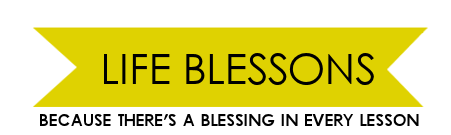




I understand these directions. What I want to know is how you get that various fonts for the titles of the category. I did get a good amount of fonts uploaded to my windows fonts from Kevin & Amanda blog but I still have no idea how to get those fonts in my sidebar (Besides just making a gif file and inserting it as a picture.)
ReplyDeleteGreat post. I'm still blurr-y about how to create word links that your talking about. I understand how to post them on blogger. But, how do you create your "word pictures". Do you have all of your fonts on your computer and use a program. Or do you use a site to create different fonts, looks, etc. (hopefully I made sense)
ReplyDeleteI didn't see LaVonne's comment when I posted mine. :)
ReplyDeleteAwesome! Yep I understand your questions and will try to answer them in an upcoming Q&A, but real quick, they are just images that I've created from fonts I've downloaded on my computer. More to come!
ReplyDelete